| 1. |
Select "NEW GAME"
when the game begins. |
|
The game settings window appears.
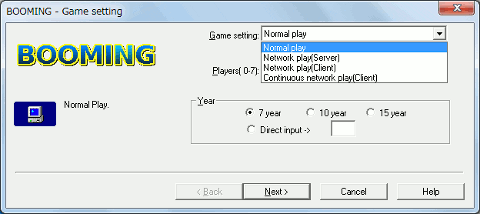
Select "Network Play (Server)" to
become the server.
Select "Network Play (Client)" to
become the client.
|
 Network Play (Server) Network Play (Server) |
Conducting your network game through your terminal as a server.
|
| 2. |
Game setting.
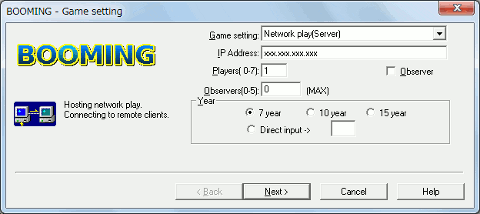
| IP Address |
Input your computer's IP address.
Set up network play through an internet connection through BOOMING
home page(http://booming.jp/eng/) "Player
Waiting Room", "IP address".
|
|
Players
|
Enter number of players participating in network play.
|
| Observer |
Non game participating observers.
|
| Observers |
Enter maximum non game participating
observers.
|
|
Year
|
Enter game length in years. |
|
| 3. |
User settings.
|
| 4. |
Waiting for other players.
Network window displays the number of players and observers.
Players : A/B(C) Observers : D/E(F)
| A |
Participating game players |
| B |
Maximum possible game players |
| C |
Scheduled participating game players |
| D |
Game observers |
| E |
Maximum possible game observers |
| F |
Scheduled game observers |
|
| 5. |
Clicking on "START" begins network play.
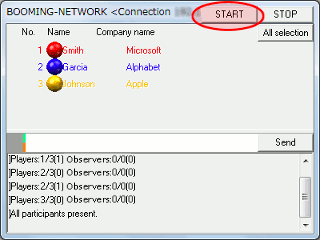
|
 Network Play (Client) Network Play (Client) |
Network play by connecting to the server as a Client.
|
| 2. |
Game settings.
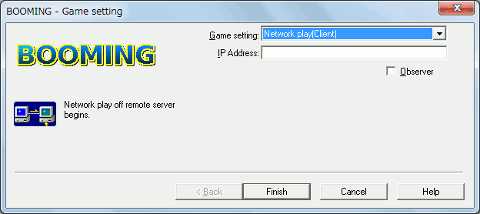
|
IP Address
|
Enter IP address to connect to remote server.
Ask the player server for the IP address.
Set up network play through an internet connection through BOOMING
home page(http://booming.jp/eng/) "Player
Waiting Room", "IP address".
|
| Observer |
Non game participating observers. |
|
| 3. |
User settings.
|
| 4. |
Waiting to begin the game.
| * |
Password displayed in the
Network Window
is necessary to continue play. so be sure to write it down and keep it
safe.
|
|
|
|
|
|